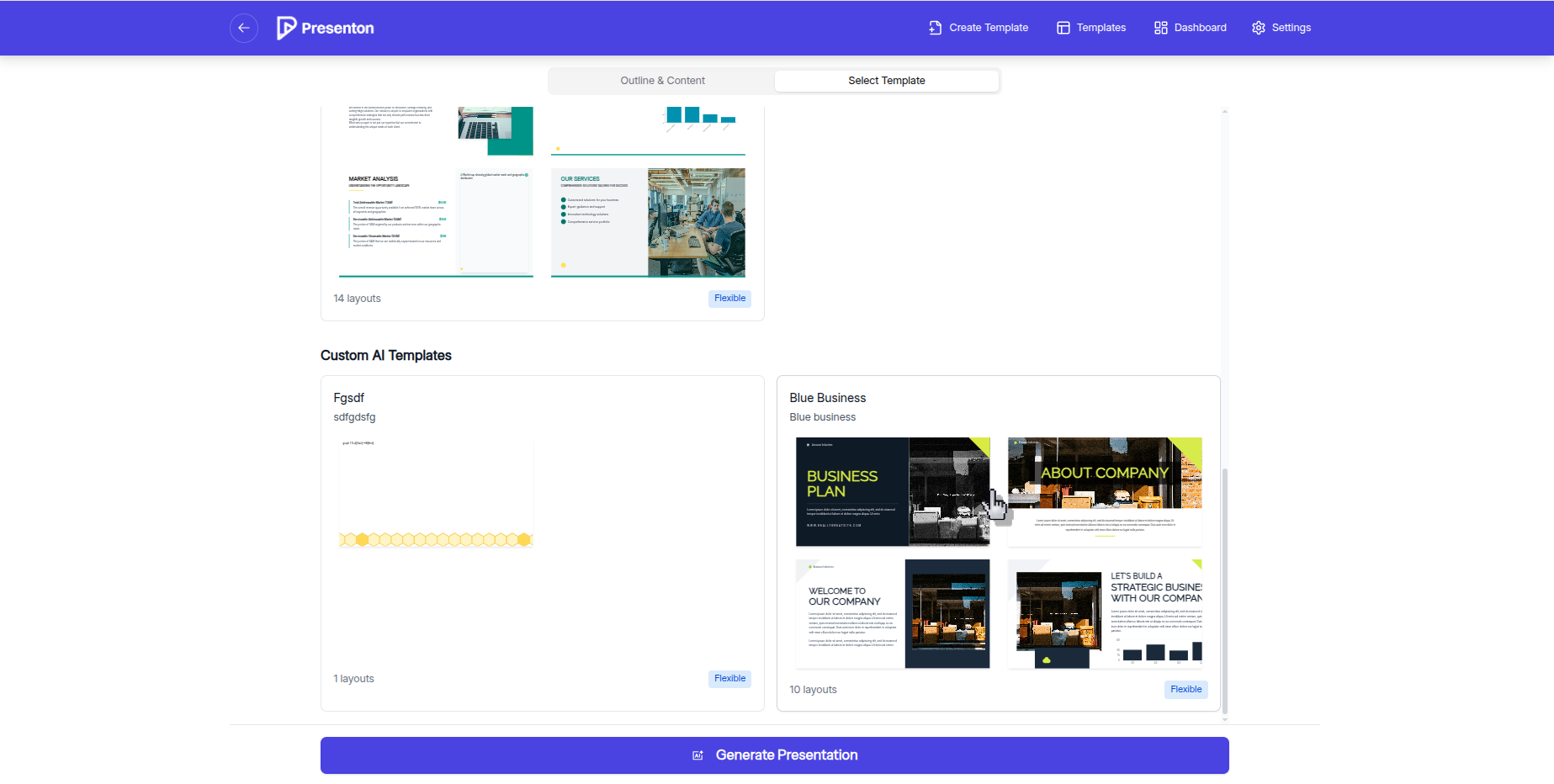Overview
Presenton generates presentations from templates. A template is a TSX component paired with a Zod schema. The schema defines the content fields the AI must produce; those fields are then referenced in the component’s HTML. Template generation happens in two stages:- Generate slide layouts: Create slide layouts using HTML and Tailwind CSS with placeholder text and images.
- Convert layouts to a template: Turn the HTML/Tailwind into a TSX component with a Zod schema and React-specific code.
Steps
-
On the Upload page (/upload), click Create Template in the navbar.
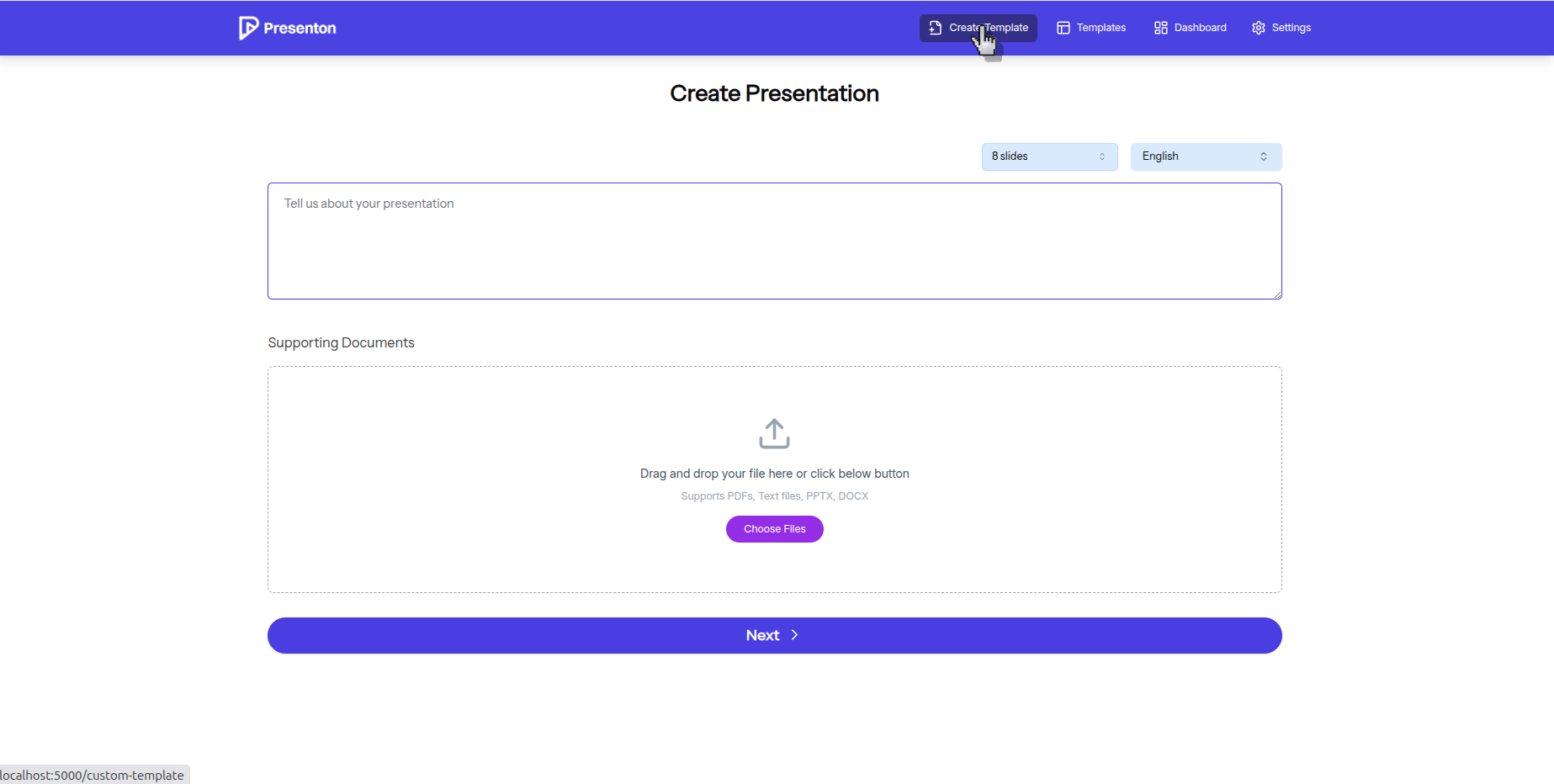
-
Upload your PPTX file.
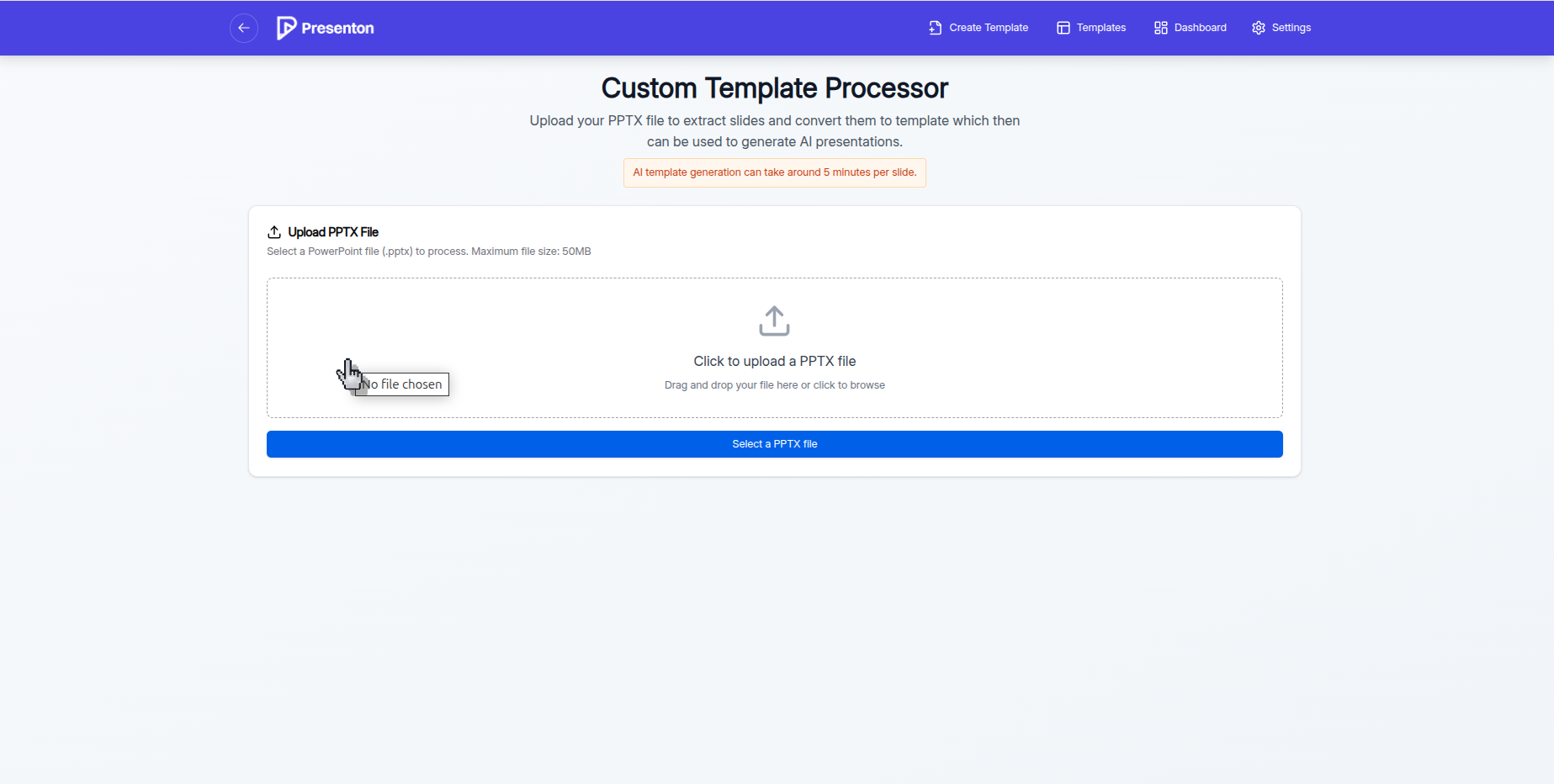
- Fonts: Presenton automatically loads open-source fonts from Google Fonts. If your deck uses custom fonts, upload those when prompted.
-
Click Process File to start. Processing takes about 5 minutes per slide to generate layouts.
- Note: Presenton currently supports GPT-5 only via the OpenAI API. Other providers (e.g., OpenRouter) are not supported.
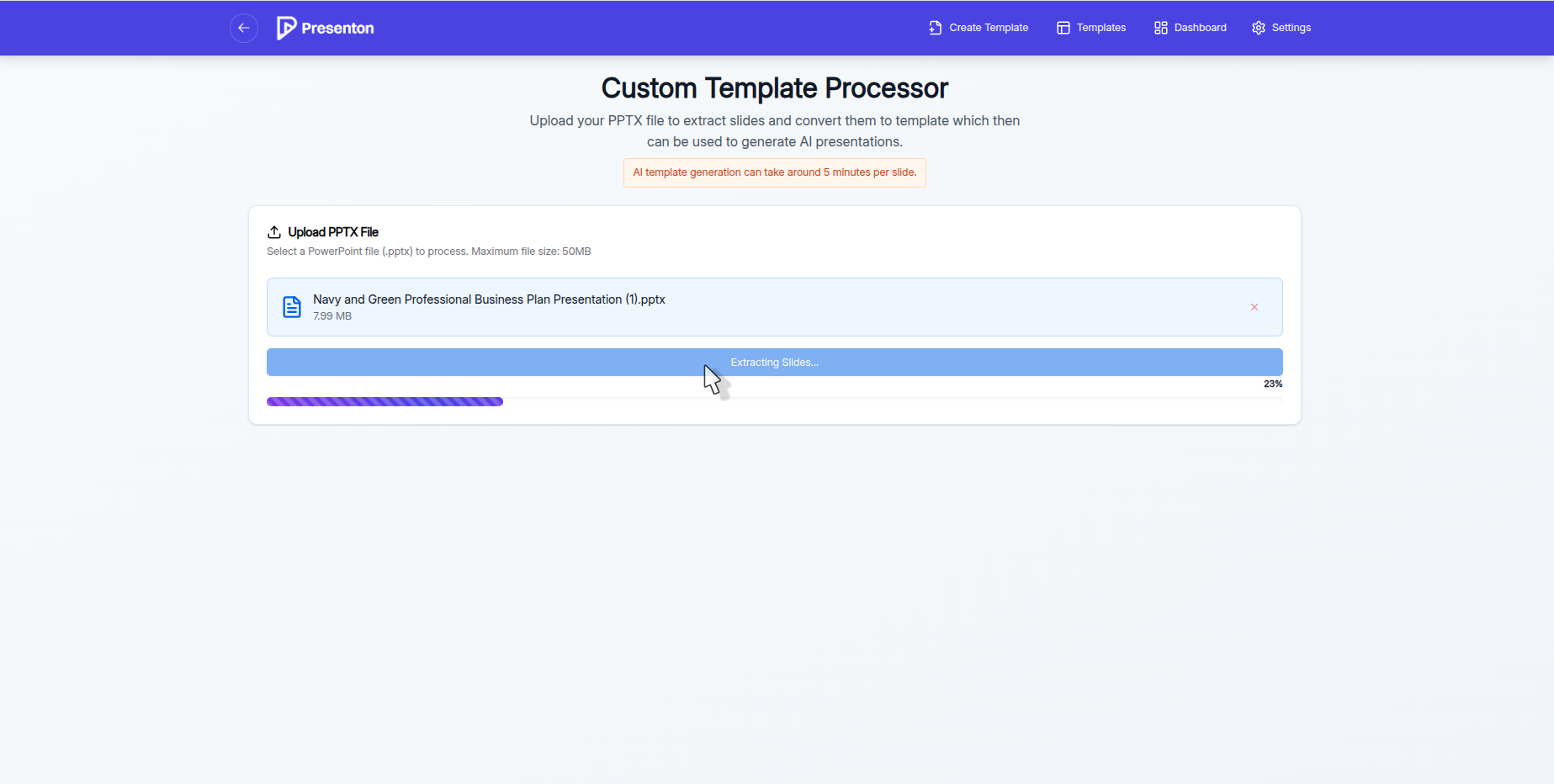
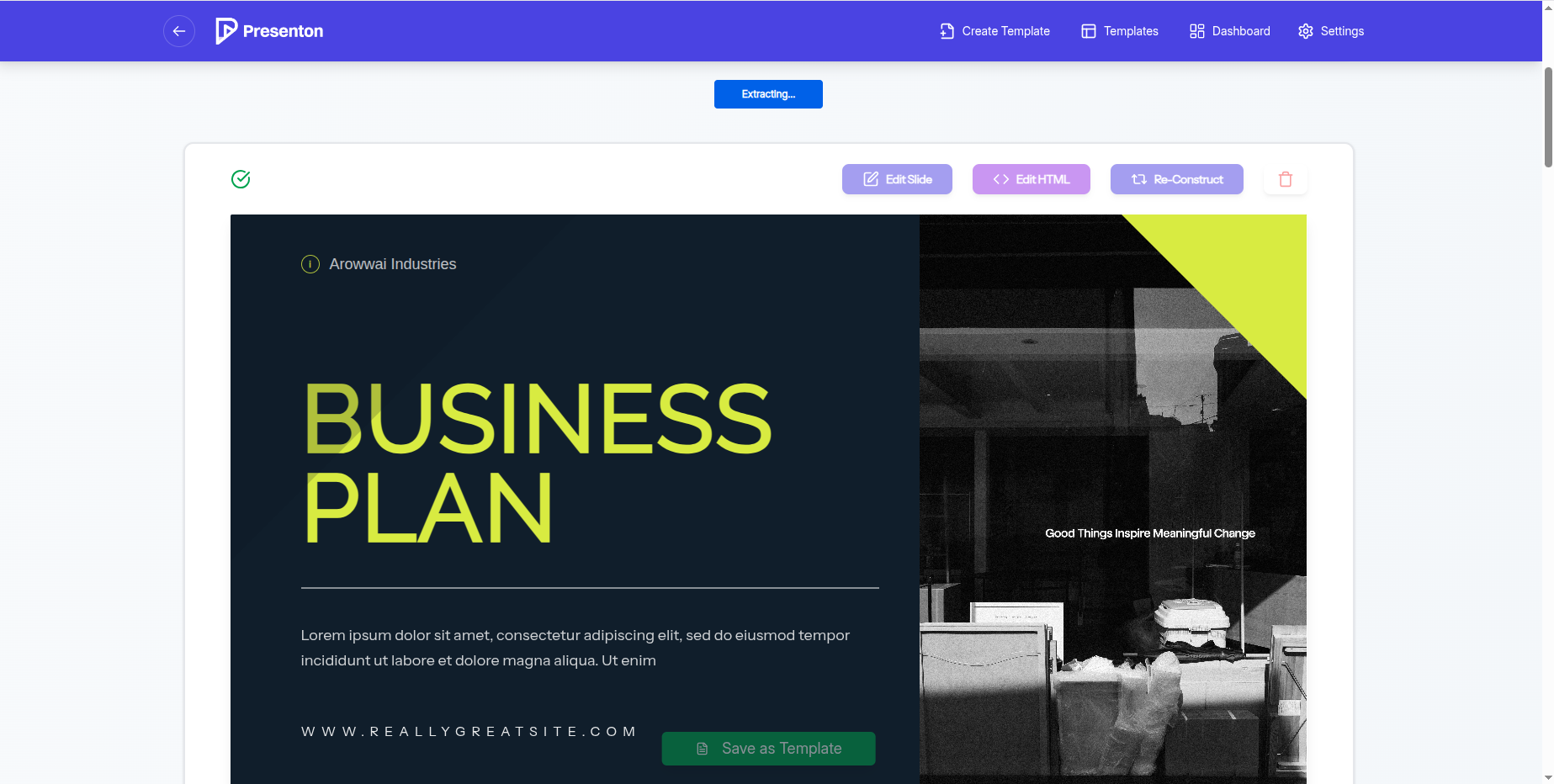
-
Refine the slide layouts (optional):
- Edit Slide: Click to draw on the slide or provide a prompt to modify the layout.
- Edit HTML: Click Edit HTML to open the code sidebar and make direct HTML/Tailwind edits.
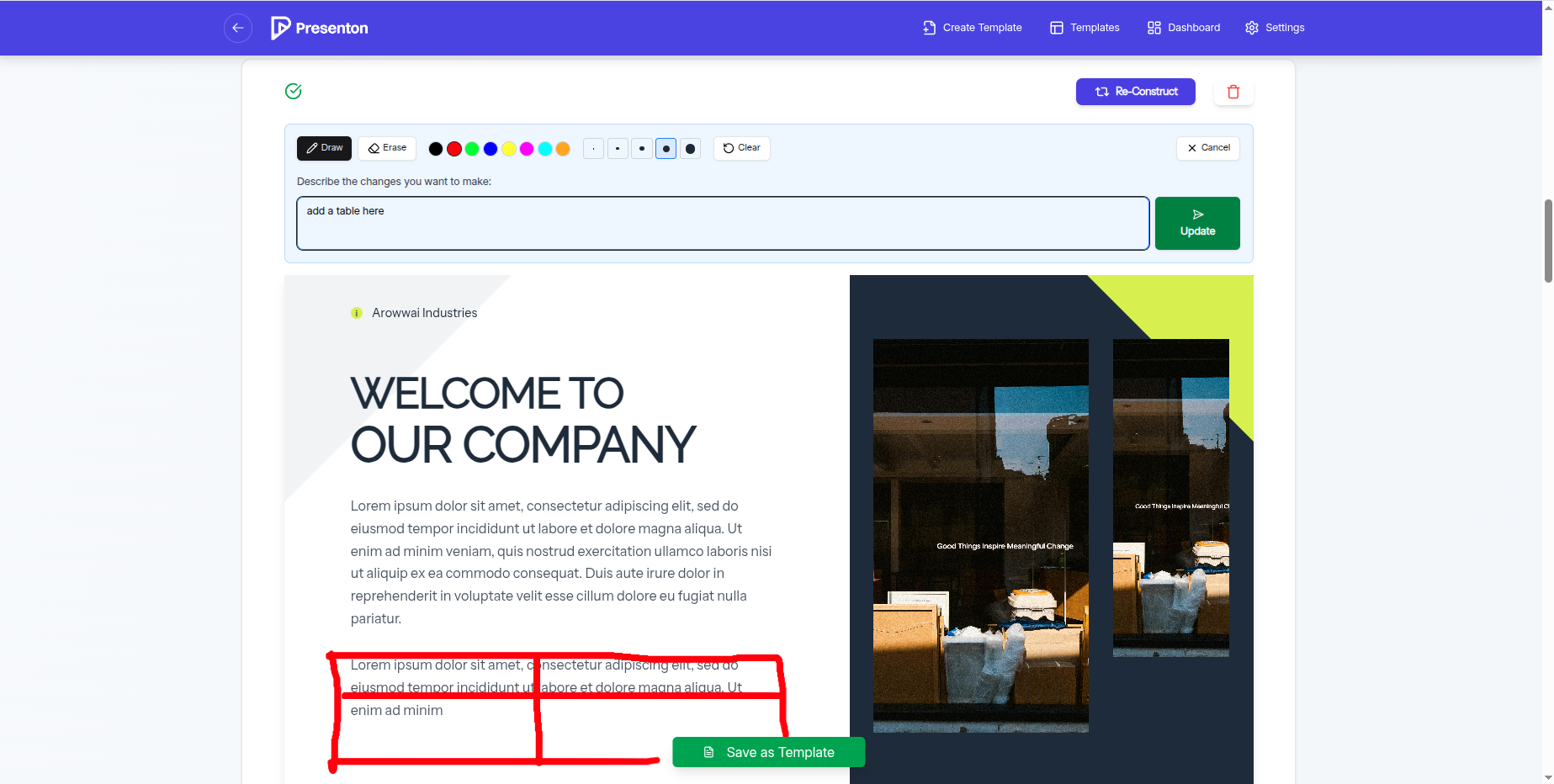
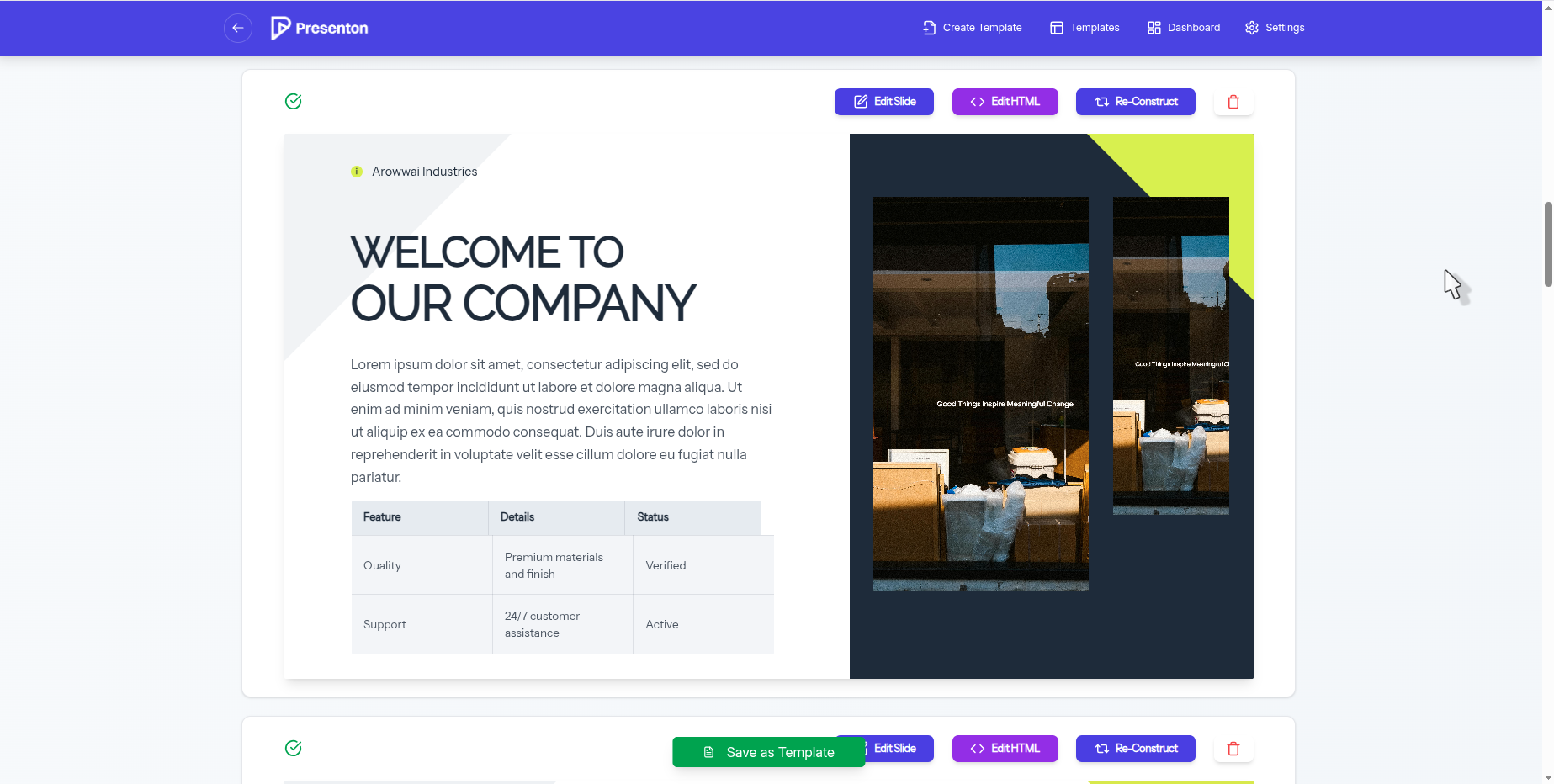
-
Click Save as Template to convert the layout into a TSX template with a Zod schema. Provide a Template Name and Template Description.
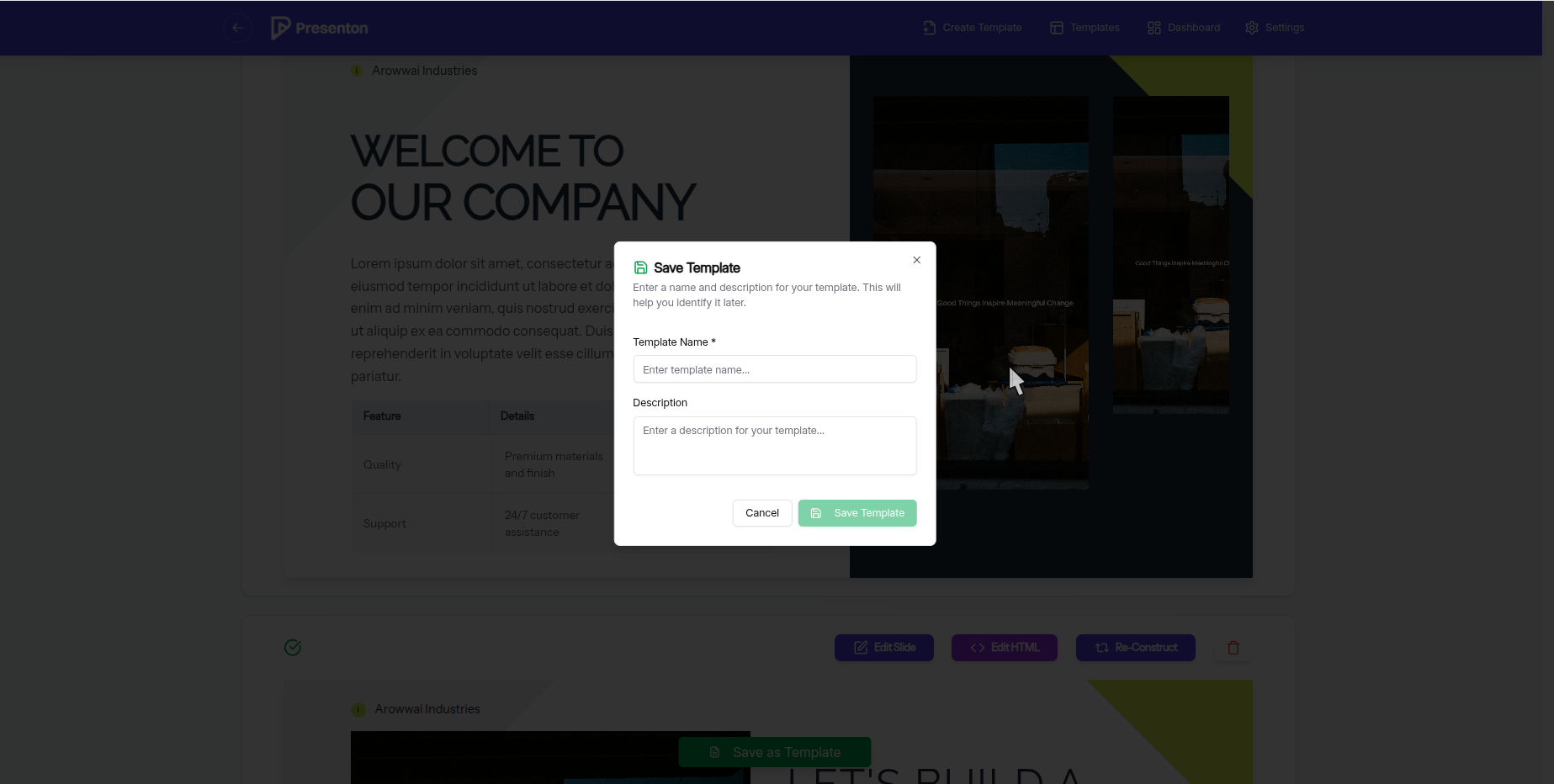
-
To edit the template’s TSX or schema later, go to the template preview page (/template-preview).
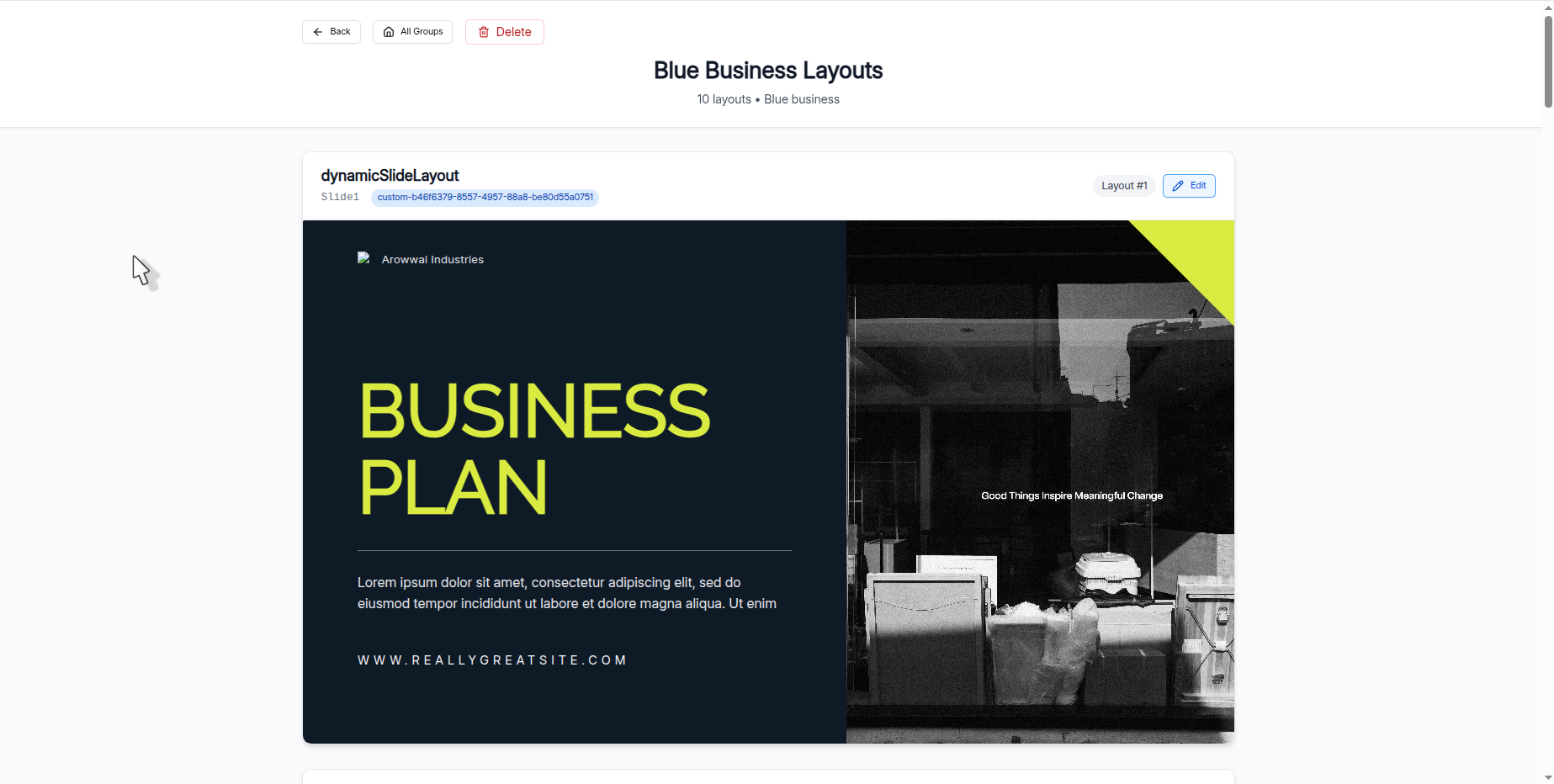

-
Use your new template to generate presentations, just like the built-in templates.